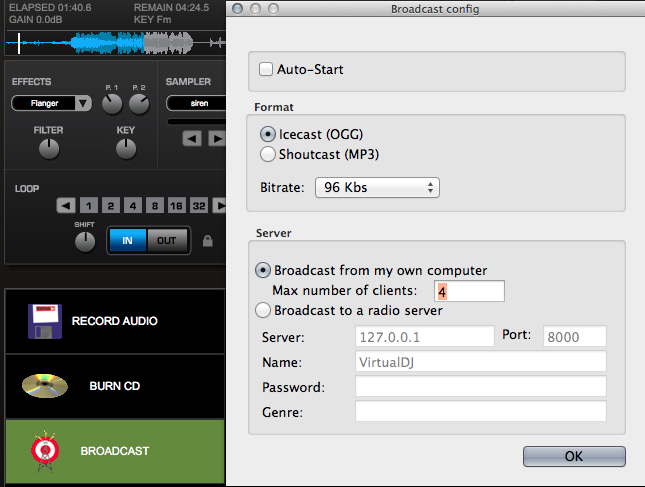BeatMatching.swf
DJ Software
The equipment traditionally used by DJs to mix records for shows or remixes such as turntables, mixers and effects is now available in software. For example, Virtual DJ http://www.virtualdj.com/ and Mixxx http://www.mixxx.org/ are two free programs that offer a DJ setup. In this section we will explore VirtualDJ as a mixing option that can be used to create original remixes.
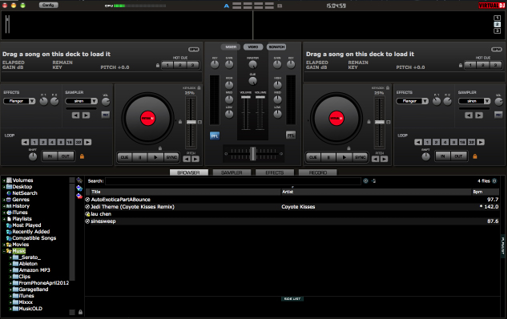
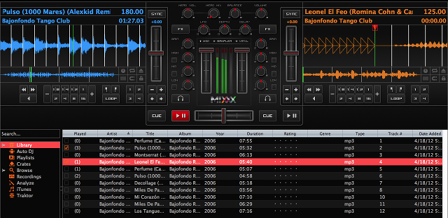
Beat Matching
We’ve seen in Ableton that you can setup properly warped clips so that they will be beat matched when they are triggered at the session’s BPM (Beats Per Minute). VirtualDJ also detects the BPM of each track, but instead of warping, there is a SYNC button that aligns the two tracks (see FIG #).
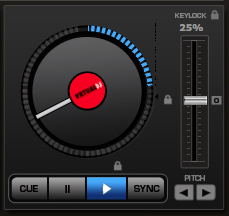
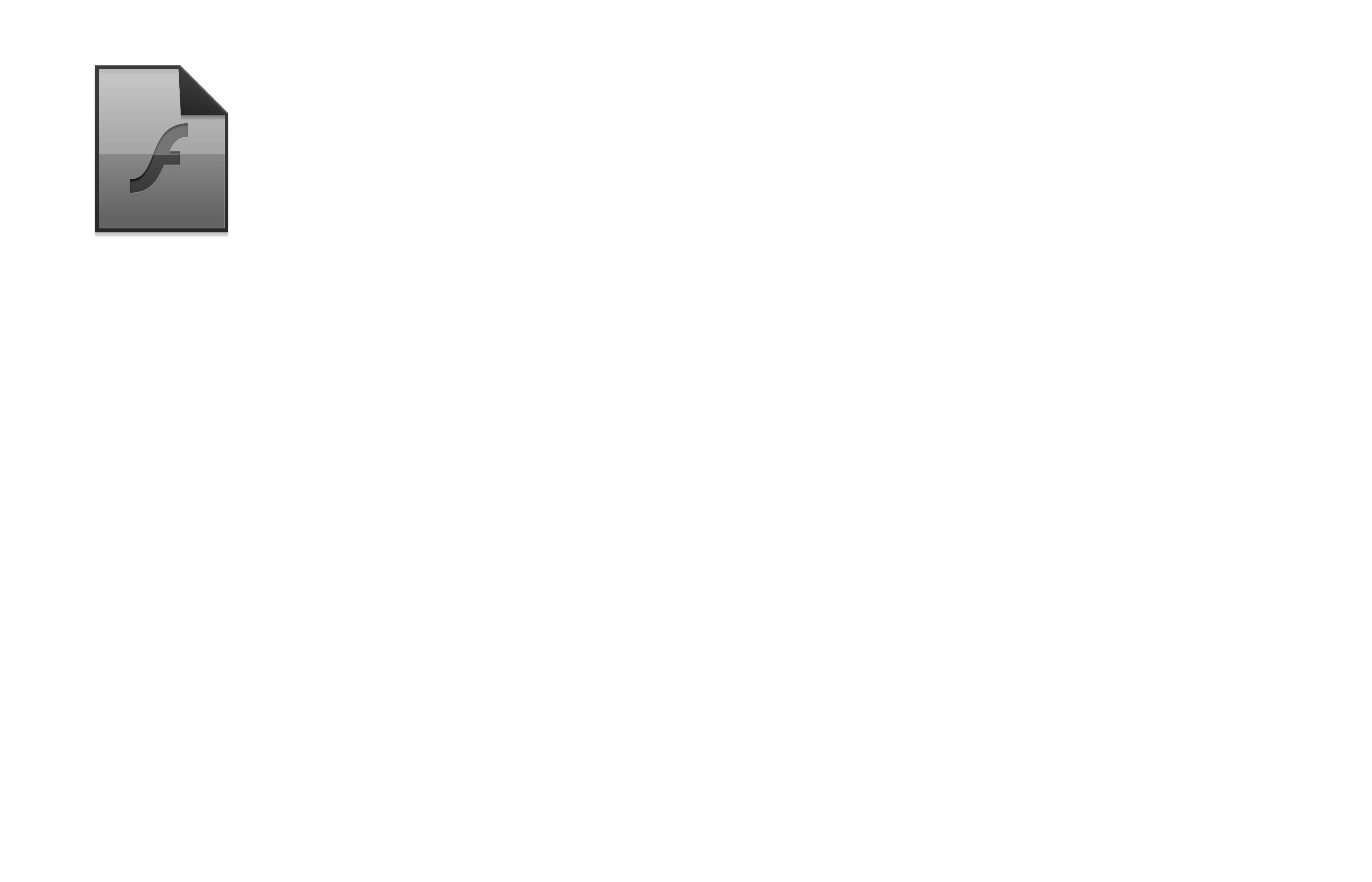
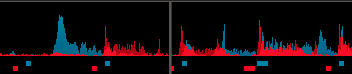
The waveforms scroll along the top of the window (FIG# ) and are color coded per deck. The squares underneath the waveforms show where the beat detection algorhythm thinks are the beats. If you start both tracks and press the sync button, you will see the squares and therefore the waveforms line up. Then you may crossfade freely between the two tracks since they are beatmatched.
Tonality
VirtualDJ also estimates the tonality (shown as KEY) of the track in addition to its BPM. Why is this important? When crossfading between two songs that are not in the same key then the result will be more pleasant if the keys are harmonically related. This (FIG#) we see that the keys are F#m and C#m which are closely related since C#m is the Dominant of F#m.

For more information on mixing harmonically related material consider http://www.harmonic-mixing.com/HowTo.aspx and http://en.wikipedia.org/wiki/Closely_related_key
Ableton Live is able to maintain the tonality of a clip while changing tempo by pitch shifting accordingly. For example, if you speed up a track without pitch shifting down then you get the smurf effect. In VirtualDJ you have to pitch shift manually by using the Key Changer effect by moving the knob located in the Effects square or the semitone buttons under the Effects tab.

DJ Tools and Effects
Virtual DJ comes with a set of audio effects and tools that are common to remixing.
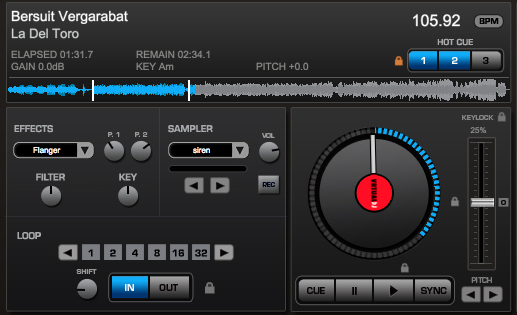
Cueing and Looping
CUE is a way to create starting point markers in a track. This is especially useful if there is a long introduction, silence or to make waypoints in the song structure. You may use the three CUE buttons or keyboard shortcuts. CTRL+1 sets cue point #1 from 1,2,3...up to CTRL+0 which is the 10th cue point. ALT+# of cue point moves you to that cue point.
Looping is another tool that deals with the playback of a track. In the LOOP section the numbered buttons represent the length of the loop in beats. Clicking the arrows changes the loop size and shift moves the startpoint of the loop. The keyboard shortcut are the numbers 1, 2, 4, 5, 6, and 7 with are loops of 1, 2, 4, 8, 16 and 32 beats respectively. The number 8 halves the loop lenths which is a fun way to get the stuck disc effect.
/Users/MacAudio/Documents/ScreenCaptures/Cueing.swf
/Users/MacAudio/Documents/ScreenCaptures/Looping.swf
Cueing.swf
Cueing.swf
Looping.swf
Sampler
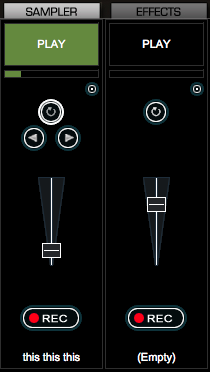
Sampling is the process of taking short clips from a piece of music, usually to be played intermidently or looped over another track. When the Sampler tab is in focus you will see something resembling mixer channels. You can load a different clip in each one and have an array of sounds that can be played at anytime over your mix. The circle button with the clockwise arrow loops the sample. With the arrow buttons you can change the loop length. The fader controls the volume individually for each sample. REC allows you to record the current mix to be used as a sample. These functions are also available in the Sampler square of each deck. 
EQ for Crossfading
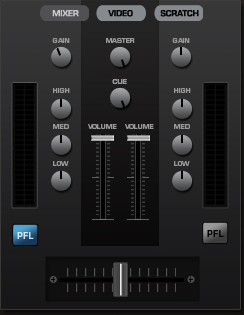
Most DJ mixers come with at least a three band EQ which is useful for crossfading. Once the two tracks are beatmatched, as shown previously, a simple crossfade results in the two tracks overlapping. In the case of tracks with heavy kick drums, if we cut the low frequencies of the track we’re crossfading into and then bring them back up at the 50% crossfade point while cutting the lows from the track that was playing then it will result in a smoother transition. The underlying principle is to prevent frequency bands from being oversaturated during the crossfading.
Smart Mixing
In this section we’ll cover the idea of smart mixing where compressors and EQs are used to automate some of the tasks in making a mix. When a sidechain compressor in conjunction with an EQ to limit the frequency range, then when the level of that frequency band in Song 2 rises past a certain threshold then it activates a compressor on the same frequency band, but applied to Song 1. In this case Song 1 automatically gets out of the way when Song 2 is present for the bass. This is not possible to do with most DJ software without using external compressors, but it can be accomplished with Ableton Live and external controllers. Matt Moldover helped coin the term controllerism, which we will investigate in a later Chapter.
This can be done by using a sidechain compressor.
Using one song as the key input to reduce the level of another song.
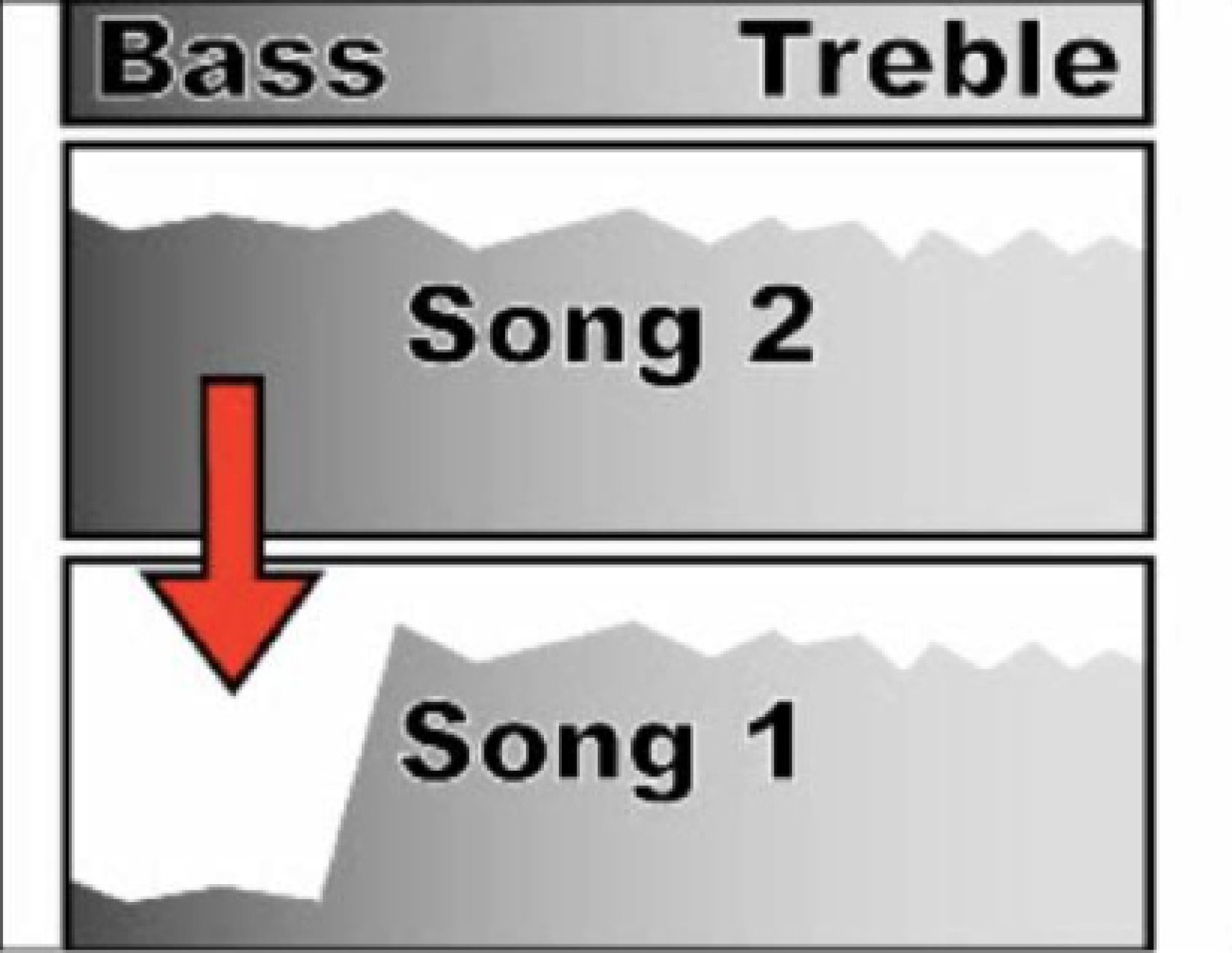
VirtualDJ Mashup Assignment
- Choose four pieces of music that you will remix into a mashup.
- Make use of CUE points to plot out where one track can be mixed into another.
- Choose or create five samples to use.
- Record a remix that is 1-5minutes in length and turn in to SoundCloud. (It is also possible to stream your mix (See FIG#)
- For extra credit you may change to a four deck setup (see FIG#) and make a mashup where you have four pieces playing simultaneously at some point in your mix. (To set this up goto Config->Skins and choose a four deck skin for your screen resolution.)